
You should now be able to see your site, LIVE, simply by typing its URL into your browser’s address bar. But… it will look kinda boring and plain. Not to worry. This is just the default WordPress installation and it’s ready for you to do your own magic. And, you’ll be happy to know that it’s really quite easy!
Here’s what you do:
[emember_protected for=4-5]
- Ensure that you can view your site on the web, using your browser. Simply open a new tab and type in, for example, johnsmithband.com
- You will see the most basic, default WordPress template there with a “hello world†post – and that’s about it. All’s good!
- Remember that in some cases it can take a few hours for your domain name to propagate across the web, so don’t stress if your site doesn’t come up yet. In most cases, however, you’ll find your site is available within literally just minutes.
- In order to EDIT your site, you need to know the standard admin access for all WordPress sites, and it’s johnsmithband.com/wp-admin (naturally, you use YOUR domain name here instead of my example johnsmithband)
- When you open your admin (you need to enter your username and password first), you will find yourself in the WordPress environment and will be able to completely customize your site.
- But first, go to the “Settings†menu then select “permalinksâ€. Next, select “custom structure†and enter the following: /%postname%/
- And then SAVE.
- Remember that you can also watch the step-by-step WordPress setup videos – very comprehensive and easy to follow, right here: WordPress Course.
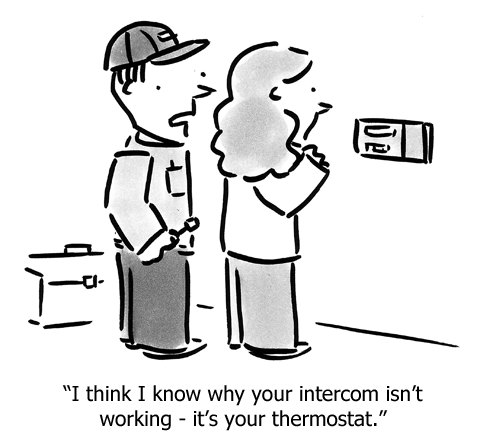 Next, you’ll want to pick a theme you like. A “theme†is just a “skin†or a “look†of your site.  There are tens of thousands of free and premium themes, some especially designed for music artists. Look around on Google and you’ll find lots and lots of ideas.
Next, you’ll want to pick a theme you like. A “theme†is just a “skin†or a “look†of your site.  There are tens of thousands of free and premium themes, some especially designed for music artists. Look around on Google and you’ll find lots and lots of ideas.
But initially, just pick “any†decent looking theme. You can later very easily swap it for a theme you like better.
One of the beauties of WordPress is that it allows you to “re-skin†your site in seconds.
So let’s look at all the steps now:
- As I said, WordPress comes with thousands (literally) of FREE themes (or “skins†or “looksâ€) that you can choose from. By default you get 2 or 3 themes pre-installed and they are the “2011â€, “2012â€, “2013†and “2014†themes. But you can add many more in seconds.
- Click on “appearance†then on “install themes†and browse through their standard themes, or indeed type in your requirements and see what comes up.
- Each time you see a theme you think you might like, click on it to install it.
- After you’ve picked a small handful of those, do a “live preview†on each of them to see how each will look for you.
- When you find the one you like the most, click on “activate†and you’re set! Go back to your URL in your browser for a moment and see what your site looks like now.
- If you don’t like any of them, keep looking – or – go to Google and type in “best music WordPress themes†or something similar. You’ll get more free choices AND you’ll also get premium options. Sites like ThemeForest are among the most popular for picking HOT-looking themes. Typically a premium theme will cost you between $30 and $70, one-off.
- Remember that one of the beauties of WordPress is that you can ALWAYS change a theme on the fly at any time in the future. Click a button – and your site gets a whole new look!
- Also keep in mind that theme selection CAN take many hours if you’re particularly picky about what you want. In that case, at first just settle for “second best†and only later should you spend the extra time looking for your ideal theme.
- You can also outsource the theme creation job to someone. There are many services out there (e.g. fiverr, guru, elance, 99designs, etc) who will do this for you cheaply (from as little as a few bucks to as much as a thousand, all depending), or you can “outsource the outsourcing†through MarketingEasyWeb.
- Note that initially doing everything by yourself is a good idea, if you want to understand the nature of what needs to be done, before outsourcing it to someone else.
The next step is to extend the functionality of your WordPress site. We do this by installing the so-called “pluginsâ€. Plugins are little programs which make certain things possible. For example if you want to interconnect your site with your Facebook account – there’s a plugin for that. If you want a signup form on the sidebar – that’s another plugin. And so on, ad infinitum.
So, let’s look at how to install plugins now.
A WordPress site “straight out of the box†is already very powerful and “Google-friendlyâ€. But it needs a bit of extra attention in order for it to be as powerful as possible and to speed up the promotional process.
Luckily, WordPress comes packed full of FREE tools which you only need to install – and in most cases hardly anything beyond that.
The number and functionality of plugins is limited only by your imagination. Even to the point where if you really can’t find what you need – you can have that built, cheaply! But the plugins that are the most necessary and useful are all already developed and ready to be used by you.
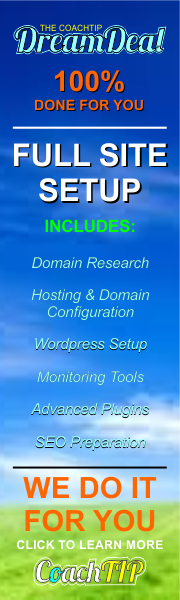 MOST plugins are free, though some are premium. You will only need the free ones, at least in the initial stages.
MOST plugins are free, though some are premium. You will only need the free ones, at least in the initial stages.- Here are the plugins you will want to install on your site. In each case, just click on the “plugins†menu, then “add plugin†and type in the names given below, and after that click “install†and, finally, “activateâ€.Some of the above plugins will require that you register or install certain features. It’s all very basic, but if you’re unsure of yourself, you can outsource it to any of the sites I mentioned above.
- Akismet by Automatic – Free and Premium available – Quite simply this is THE best spam protection for your blog. Requires a registration and a free API key.
- Simple CAPTCHA – Free – An additional anti-spam measure.
- Google XML Sitemaps by Arne Brachhold – Free – Search engines need this, so don’t let your site be without it. 100% hassle-free. Set and forget.
- WP Realtime Sitemap by Daniel Tweedy – Free -Like the XML sitemap, but more suitable for your human visitors. Paste shortcode on a target page, and you’re done.
- Yoast WordPress SEO by Joost de Valk – Free – Without a doubt THE best general SEO plugin for your site. Forget Platinum SEO, Forget All-in-One SEO – THIS is the one you need to use!
- Contextual Related Posts by Ajay D’Souza – Free – While you of course always need to have outgoing links within your posts, this plugin automatically links your internal posts, giving your lots of brownie points with all the major search engines.
- Facebook Comments by Alex Moss – Free – This plugin allows Facebook users to comment on your blog using the familiar (and fully integrated) Facebook interface.
- GD Press Tools by Milan Petrovic – Free – A collection of excellent SEO tools which assist you with your site optimization.
- Google Analytics for WordPress by Joost de Valk – Free – This is essential of course because you MUST track your site’s progress with Google Analytics. This plugin automatically connects you to your Google Analytics account.
- Digg Digg – Free – This is an excellent social sharing plugin.
- TinyMCE Advanced – Free – A handy extension of your basic WordPress editor functionality.
- by Next Scripts – Free – Automatically publish your posts to your Facebook, Twitter and G+ accounts.
- Pretty Link Lite by Caseproof – Free and Premium available – A superb link cloaker and ad tracker. Once you start using it, you won’t want to be without it.
- Subscribe To Comments by Mark Jaquith – Free – Increase the interactivity of your site by allowing people to track their comments and be notified each time someone adds a comment to your post.
- W3 Total Cache by Frederick Townes – Free – This is by far the most efficient (and easiest to use) caching system for your blog.
- Wassup Real-time Analytics – See who’s visiting your site, in real time.
- Wordfence Security – Protect your asset.
- There are a few more, but we’ll get to them a bit later. Additionally, you can have a look at Kim Roach’es recommendations here.
- If you want to do it yourself, then here are the (simple) instructions:
- Akismet – click on the API link and get your number from them. This requires a personal-use registration and you can choose to pay $0!
- Yoast WordPress SEO – fill out the most important fields only. Start with “Dashboard†and enable tracking, hit SAVE. Next click on “Titles and Metas†and check “use keywordsâ€, then go to the “home†tab and fill out your meta description as well as your basic keywords (I’ll tell you more about keywords in a separate enclosed eBook), but for now just enter things like “john smith, john smith band, john smith music, indie music, independent grunge,†and so on. Don’t have more than 10 keywords there. As for your description, write a short sentence about your site and try to squeeze into it at least one of your most important keywords. You can also fill out the “social†section with your accounts, but see the next section as well:
- Facebook Comments and Social Auto-Poster – You’ll need to know your application keys for Facebook and Twitter, and the explanations for how to find them are provided within the plugins.
- Google Analytics – If you haven’t done so already, set up your own Google account (it’s free), which takes about 5 seconds to do. Just go to Google.com/accounts and create a new one. Next, type Google.com/analytics and register your site for Analytics. It’s pretty self-explanatory. Next, copy the Analytics code and paste it into your plugin on WordPress.
- And… that’s about it for now!
There are many other great plugins, but the ones above are plenty enough to get you started, and may even be “enough†– period. You install them directly from the WordPress “Add Plugins†menu and simply type the above names, then click on “Install†and “Activateâ€. You can also download the above plugins to your own hard disk (just by clicking on the above underlined links), if you prefer, and then install them in WordPress from there.
NOTE: You don’t want “too many†plugins either. Too many may slow your site down, so when deciding on what you need, select the things you need the most first and see how your site handles it.
[/emember_protected]
 |
 |
 |
| Book 3 – Chapter 5Your WordPress |
Course Overview | Book 3 – Chapter 7Keyword Research |
Book 3: 1, 2, 3, 4, 5, 6, 7, 8, 9, 10, 11, 12, 13, 14, 15, , 17, 18, 19, 20, 21, 22, 23, 24, 25, 26, 27, 28, 29, 30, 31, 32, 33, 34, 35, 36, 37, 38, 39, 40, 41, 42, 43, 44, 45, 46, 47, 48, 49, 50, 51, 52, 53, 54, 55, 56, 57, 58, 59, Overview
Bonuses: templ, lib, tips, kwds, models Link Res: aff, class, cpa, cpv, cpc, write, mob, outs, rss, soc, traff, var, exch, srcs, vid Sub-courses: sens adw, aff, ar, bkm, cpy, cp, fb, fun, goo, lst, loc, mem, opt paid, ppal, sbox, prod, seo, opt, socn, vidm, host, wp, lnch

