
You may now upload your site to your FTP account, if you use a standard HTML editor, but as I indicated earlier, I would strongly recommend that you consider installing WordPress instead. There are MANY reasons why this is THE #1 best solution for just about all conceivable situations, and I won’t go into them here. Suffice it to say once again that WordPress is the easiest and most flexible site-building environment in the world and its maintenance for you will be by far the most economical, given virtually all other options. It is also easier to be found (e.g. on Google) if you have a WordPress site!
[emember_protected for=4-5]
If, in spite of these spirited recommendations you would still prefer to set up an HTML-based site, I have provided a useful resource for you with dozens of Preconfigured Website Templates. (You’ll also find these templates useful when constructing your special-purpose landing pages, which you may at some point elect to do outside of your WordPress environment).
And, naturally, you also have the semi-automated site builders like Bandzoogle or Wix, which, as I said, I don’t recommend that you use even though they will certainly give you “instant gratificationâ€. But I prefer long-term solutions where I have full control, and that’s why we’re looking at WordPress here.
You need to know that there are two kinds of WordPress. WordPress.com and WordPress.org.
The first (.com) is for sites which are hosted “for free†on the WordPress.com servers, and the second one (.org) – the PREFERRED one – for sites which you fully own and host. In the future, all my references to WordPress are really references to WordPress.ORG.
Wordpres ORG is the preferred solution because you OWN and CONTROL everything you do.
While you’ll find detailed installation instructions on WordPress.org, if you have the cPanel on your hosting account, you don’t need to follow those instructions. cPanel will do it for you, in seconds.
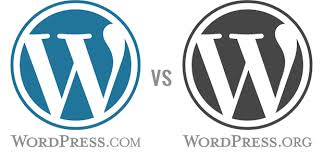 Using cPanel, simply click on “Fantastico deLuxeâ€. Once you open it, select WordPress, enter your domain name, enter your desired username and password as well as a BRIEF description of your site, then click OK and… a few moments later your site is set up!
Using cPanel, simply click on “Fantastico deLuxeâ€. Once you open it, select WordPress, enter your domain name, enter your desired username and password as well as a BRIEF description of your site, then click OK and… a few moments later your site is set up!
In a new browser window you can now type in your domain name and – you should see the default plain-vanilla WordPress installation, complete with your site name and description and a sample post or two. It’s that simple.
The site is now ready for you to configure and fill with content, which we’ll deal with in upcoming sections of this course. For now, you just need to know that your site is ready and waiting for you.
If you want a much more detailed overview of how WordPress works, how to install and use it, I made available for you a complete WordPress Course.
So let’s review everything step by step:
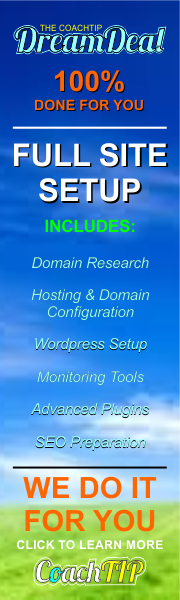 Go into your “cPanel†account (HostGator will give you the URL for that)
Go into your “cPanel†account (HostGator will give you the URL for that)- Find the “Fantastico deLuxe†icon and click on it
- Find the “Wordpress†radio button and click on it.
- Click on “New Installation†link
- Type your domain name, e.g. JohnSmithBand.com (or choose it from the drop-down list, if it’s not already selected)
- “Install in directory†– leave that blank (unless you’re creating a sub-folder within your domain)
- “Admin access data†– type in your username for this site, e.g. JohnSmithBand (remember the capital letters are not the same as lowercase). Do NOT use “admin†as the username. It’s too easy for hackers to crack!
- “Password†– enter something here, at least 8 characters in length and try to have some special characters in there as well.
- “Admin nickname†– you can enter the name here that you want everyone to see each time you make a post. It could be “John†or “JS†or “admin†– whatever you like. This is just what visitors to your site will as the author of your posts.
- Enter your best email address – if you would like to receive emails on your new domain, then you’ll need to create it (see further below), but in the meantime you CAN if you want to already now tell the system what your email will be, for example john@johnsmithband.com
- “Site name†– enter your site’s name, for example “The John Smith Band Music Page†or whatever you like.
- “Description†– write a short sentence about your site, for example “Enjoy cutting edge funk with John Smith and bandâ€.
- You can then click “Install WordPress†– and you’re done. You’ll get one more “OK†to press after that along with the option to send yourself an email notification of a successful install. Use your ordinary email address for that.
- And now set up your new email addressNOTE: you can view a comprehensive presentation of just about “everything†you’ll ever need to know about the cPanel, right here: cPanel Instruction Course. All of the above points are illustrated there in great detail.
- Click on “Home†in your cPanel and then look for the “Add email account†icon. Click on it.
- In the account name field, write what you want your email to be, e.g. “johnâ€.
- Then select your site (if it doesn’t come up automatically), e.g. @ johnsmithband.com
- Leave everything as per default, and click OK.
- Now go to your email client (e.g. Outlook) and add your new account to its pick-up list.
- Click on Tools, then Accounts, then Add Email Account
- Fill everything out, and remember that both your POP and your SMTP servers will be mail.johnsmithband.com (substitute “johnsmith†for your real domain name)
- Your username is your email, but enter it as john+johnsmithband.com rather than using the @ sign.
- Enter your password and click SAVE.
- Now you can check your email! You’re done!
- NOTE 2: you can watch step-by-step WordPress setup videos (which also include the domain and hosting setup) – very comprehensive and easy to follow, right here: WordPress Course.
[/emember_protected]
 |
 |
 |
| Book 3 – Chapter 4Your Hosting | Course Overview | Book 3 – Chapter 6Configuration |
Book 3: 1, 2, 3, 4, 5, 6, 7, 8, 9, 10, 11, 12, 13, 14, 15, , 17, 18, 19, 20, 21, 22, 23, 24, 25, 26, 27, 28, 29, 30, 31, 32, 33, 34, 35, 36, 37, 38, 39, 40, 41, 42, 43, 44, 45, 46, 47, 48, 49, 50, 51, 52, 53, 54, 55, 56, 57, 58, 59, Overview
Bonuses: templ, lib, tips, kwds, models Link Res: aff, class, cpa, cpv, cpc, write, mob, outs, rss, soc, traff, var, exch, srcs, vid Sub-courses: sens adw, aff, ar, bkm, cpy, cp, fb, fun, goo, lst, loc, mem, opt paid, ppal, sbox, prod, seo, opt, socn, vidm, host, wp, lnch

